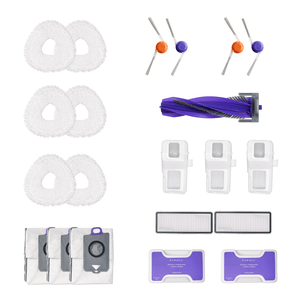Wouldn’t it be great if your home could clean itself while you relax? With robot vacuum scheduled cleaning, it’s almost like magic. You can set your vacuum to clean at specific times, leaving you with a fresh home and more free time.
Getting started is simple. First, make sure your vacuum is charged and connected to Wi-Fi. Open the Narwal app and follow the easy steps to set up your cleaning schedule. You’ll be able to choose the days and times you want it to clean, and even decide if you want it to vacuum, mop, or do both. You can also adjust the suction power and mop humidity depending on your floors, and use the smart mapping feature to target specific areas.
In this guide, we’ll walk you through how to set up scheduled cleaning, how to delete a schedule if you need to make changes, and how to optimize your vacuum’s cleaning efficiency. We’ll also share some tips for troubleshooting scheduling issues. Let’s dive in and get your robot vacuum working for you!
Step-by-Step Guide to Setting Up Scheduled Cleaning
Here’s how to program your robot vacuum for scheduled cleaning using the Narwal Freo Z Ultra.
Prepare Your Robot Vacuum
-
Ensure Proper Charging: Place the robot on its base station and allow it to charge fully. The Narwal Freo Z Ultra has a 5000mAh battery, ensuring it can complete scheduled cleanings without interruptions.
-
Connect to Wi-Fi: Open the companion app and follow the instructions to connect the vacuum to your home Wi-Fi network. A stable connection is essential for scheduling.
-
Install or Update the App: Download the Narwal app from your app store. Make sure you have the updated version to unlock all functionalities.
Access Scheduling Options
-
Open the App: Open the Narwal app and head to the section for setting up schedules. This is typically labeled as “Schedule” or “Cleaning Timers.”
-
Select Cleaning Days: Choose specific days for cleaning. For example, set daily schedules for high-traffic areas and weekly schedules for less-used rooms.
Customize Cleaning Preferences
The Narwal Freo Z Ultra offers multiple customization options to suit your needs.
Cleaning Modes: Choose between Vacuum Only, Mop Only, or Combination Mode.
-
Vacuum Only: Ideal for tackling dust, dirt, and debris.
-
Mop Only: Perfect for cleaning floors with water or cleaning solution.
-
Combination Mode: Vacuums and mops simultaneously for a thorough cleaning session.
Adjust Suction Power & Mop Humidity
-
Suction Power: The vacuum offers adjustable suction with a maximum suction of 12000 Pa. For homes with pets or heavy debris, set the suction to high for effective removal of pet hair and dirt. For lighter cleaning, use medium or low suction to conserve energy.
-
Mop Humidity: Adjust the mop’s humidity based on floor type. For hardwood floors, choose a lower humidity setting, while for tile or stubborn stains, increase the humidity for better cleaning results.
Target Specific Areas with Smart Mapping: Using the smart mapping feature, you can select areas for focused cleaning, such as the kitchen, entryway, or living room. Create virtual boundaries to prevent the vacuum from entering specific rooms or set cleaning zones for concentrated cleaning where it’s needed most.
Test the Schedule
-
Run a Test Cleaning: Observe the first scheduled cleaning session to ensure everything works as planned.
-
Make Adjustments if Needed: If the vacuum misses areas or needs recalibration, update the floor plan or cleaning zones in the app.
How to Delete a Schedule on the Narwal App: Narwal Freo Z10 for Example
If you’ve set a cleaning schedule on your Narwal Freo Z10 and wish to cancel or modify it, the process is straightforward through the Narwal App. Here’s how you can delete a scheduled cleaning:
-
Open the Narwal App: Launch the Narwal App on your smartphone and go to the device page where your robot vacuum is listed.
-
Navigate to Scheduled Cleaning Settings: In the app, find the section related to scheduled cleaning. This may be under "Settings" or "Cleaning Schedule." Look for the specific task or cleaning schedule you want to remove.
-
Select the Scheduled Task: Choose the scheduled cleaning task that you wish to delete. You should see options to edit or remove the task.
-
Delete or Cancel the Schedule: Click on the option to delete or cancel the scheduled task. The button might say "Delete," "Cancel," or something similar. Confirm your action when prompted.
-
Confirm the Cancellation: Once you confirm, the schedule will be deleted, and the robot will no longer perform that scheduled cleaning.
To Stop an Ongoing Task
If your robot is currently cleaning, you can stop the task via the app or the vacuum itself:
-
In the App: Tap the “End” button and hold for 2 seconds.
-
On the Robot: Press the "Recall" button briefly.
-
On the Base Station: Press the "Recall" button briefly or hold the "Start/Stop" button for 2 seconds.
These steps will stop the current cleaning task, but remember, to remove future scheduled tasks, you’ll need to follow the app steps outlined above.
Resetting the Device (Optional)
If you wish to clear all settings, including scheduled cleaning, you can reset the robot to its factory settings. Press and hold the “Reset” button on the robot for 10 seconds. However, this will delete all user data and settings, so use this option with caution.
For any issues, don’t hesitate to contact Narwal customer support for further assistance.
Tips for Effective Scheduling
To make the most of scheduled cleaning, follow these tips:
-
Consider Foot Traffic: Set your vacuum to run during quiet times, like mid-morning or late evening, when your home is less active.
-
Adjust Frequency: Homes with pets or children may benefit from daily cleaning. For quieter households, weekly schedules may be enough.
-
Utilize Smart Features: Take advantage of the Freo Z Ultra’s multi-floor mapping to customize cleaning on different levels of your home.
Recommended Schedule:
-
Daily: High-traffic areas (living rooms, kitchens, hallways).
-
Every Other Day: Bedrooms and frequently used bathrooms.
-
Weekly: Guest rooms, home offices, or spaces with minimal activity.
By tailoring the schedule to your home’s layout and usage, you can ensure efficient cleaning without unnecessary runs.
Maximizing Efficiency with Robot Vacuum Scheduled Cleaning
Setting up Robot Vacuum Scheduled Cleaning is an easy way to keep your home tidy without lifting a finger. Here’s how you can make the most of this feature for better results:
Start by scheduling cleanings at times when you’re not home or when you’re not using the space. Early mornings, late evenings, or during work hours are perfect. This way, your vacuum works without interruptions, and you come back to a clean home.
Next, use the smart mapping feature to divide your home into specific zones. For example, schedule more frequent cleanings in high-traffic areas like the kitchen or hallway. This ensures that the vacuum focuses on areas that need the most attention, making the cleaning process more efficient.
Adjust the suction power based on the area. For homes with pets or heavy dirt, set the vacuum to high suction. For lighter cleaning, lower the suction to save battery and energy. You can also adjust the mop humidity for different floor types to get the best results.
Remember to clean the vacuum’s dustbin and brushes regularly. A clean vacuum works more effectively and can handle scheduled cleaning better. Also, keep your app and robot’s software updated. New updates can improve cleaning performance and fix bugs.
By following these simple steps, you’ll make the most of your robot vacuum’s scheduled cleaning, ensuring your home stays consistently clean with minimal effort.
Troubleshooting Scheduling Issues
Even the best robot vacuums may encounter scheduling problems. Here’s how to address common issues:
-
Missed Scheduled Cleanings: Check the Wi-Fi connection and ensure the app is updated. Restart the vacuum if necessary.
-
Skipped Areas: Recalibrate the vacuum’s map or update cleaning zones.
-
App Errors: Reinstall the app or reset the vacuum if you experience persistent issues.
-
Battery Problems: Check that the vacuum charges properly and install a new battery if its performance declines.
Why Narwal Freo Z Ultra Stands Out for Scheduled Cleaning
The Narwal Freo Z Ultra excels in scheduled cleaning with its advanced technology and intuitive features. Here’s what makes it a standout choice:
Smart Multi-Floor Mapping
The Freo Z Ultra can save up to four-floor plans, ensuring effortless cleaning across multiple levels. Its dual RGB cameras create detailed 3D maps with millimeter-level accuracy, enabling efficient navigation without missed spots or overlaps.
Customizable Cleaning Zones
Through the app, users can set cleaning zones or block areas they want the vacuum to avoid. This feature is ideal for focusing on high-traffic areas like kitchens while avoiding delicate spaces such as pet feeding zones or fragile rugs.
Reliable AI-Driven Performance
The AI system adapts to its environment in real-time, detecting over 120 obstacles and adjusting its cleaning path and suction power. Whether navigating cluttered spaces or transitioning between surfaces, the Freo Z Ultra ensures consistent and effective cleaning.
[cta:narwal-freo-z-ultra-robot-vacuum-mop]
Self-Sustaining Features
The vacuum is equipped with a self-cleaning mop and auto-empty system, maintaining readiness for scheduled tasks. The 2.5L dust bag can store debris for up to 120 days, minimizing the frequency of maintenance tasks.
For seamless and efficient scheduled cleaning, the Narwal Freo Z Ultra offers unparalleled precision, adaptability, and ease of use.
1. Can I Set My Robot Vacuum to Clean Only a Specific Area?
Yes, you can set your robot vacuum to clean specific sections using the zone cleaning feature. This allows you to define areas within your home that you want cleaned, while avoiding others. Check your robot’s app for this option and follow the on-screen instructions to set up the designated area for cleaning.
2. Is it possible to set specific cleaning modes for each room in my house?
Yes, advanced robot vacuums, such as the Narwal Freo Z Ultra, let you customize cleaning modes for specific rooms. For example, you can set high suction for carpeted areas and quieter modes for bedrooms during evening cleanings.
3. Will scheduled cleaning work if the robot vacuum isn’t docked or fully charged?
No, scheduled cleaning requires the robot vacuum to be docked and sufficiently charged. Without adequate power, the cleaning session will not start as scheduled. Always ensure the vacuum is properly docked after use to maintain readiness for its next scheduled session.
Conclusion
You’re now equipped with the knowledge to set up scheduled cleaning and customize your robot vacuum to meet your needs. With just a few easy steps, you can enjoy a consistently clean home without lifting a finger. This smarter cleaning approach frees up your time and gives you peace of mind knowing that your home is taken care of.
Ready to make cleaning effortless? Take the first step today—set up your vacuum, create your schedule, and let it do the hard work for you. Your home deserves the ease and convenience of automated cleaning. Let’s get started!