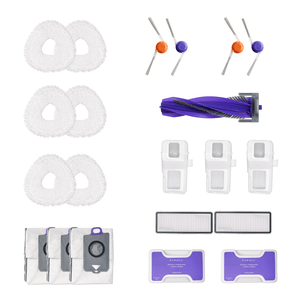Policies Overview
Firmware Upgrade Policy
Updated on: August 8, 2023
1.Overview
Narwal (“We” or “Narwal”) is committed to keeping all devices secure and working with the latest features according to the established best practices by providing firmware updates, which include the latest security patches, security vulnerability fixes, and other necessary firmware updates. This document describes Narwal’s firmware update policy.
Narwal is committed to regularly providing you with firmware updates within the support time, which include security vulnerability updates, known bug fixes, and the addition of new functions.
2.Firmware Upgrade Policy
Narwal wishes to provide outstanding support and maintenance for all Narwal devices, which includes timely technical support, and regular version updates, and covers security vulnerability updates, known bug fixes and the addition of new functions.
Narwal does not provide security updates for older firmware versions. Therefore, all Narwal devices need to be updated to the firmware version that includes the latest security update. When there are multiple update versions, the firmware is always updated to the latest version, not a specific version.
For security reasons, no downgrade methods will be provided once firmware is updated. Narwal will maintain compatibility between firmware versions.
3.How to Upgrade Firmware
Narwal provides two firmware update methods:
1. Automatic updateYou can enable the automatic firmware update option in the Narwal APP, under “Device management” → “Firmware updates” → “Automatic firmware updates”. Once a new firmware version is available, the device will automatically upgrade it at the device without any intervention.
2. Manual updateIf the automatic update option is not enabled, the Narwal APP will notify you through a pop-up window or otherwise when a new update is available. You can manually start the firmware update process by tapping the “Update now” button.
When the device undergoes a firmware update, you will receive a version update prompt. By installing the latest firmware, you can get new functions or have better user experience.
Please check whether the firmware is the latest version:
After connecting with the mobile APP, click “Device management” → “Firmware updates” → “Check for updates” to check whether the firmware is the latest version.
*Disclaimer:
Security updates will be pushed to you as soon as they are prepared, and the actual update time may vary slightly according to the region where you are located and your mobile phone model.
4.FAQS
Q: Why does my firmware update fail?A: It may be due to an abnormal device/base station network or an abnormal device status (such as low battery, non-idle state, or abnormal charging). We advise restarting the device and trying manual update again. You can also try to connect the device to the mobile phone hotspot (some routers will shield the update file) and update under the mobile phone hotspot.
Q: If the update process fails repeatedly, what should I do?A: We advise restarting the device, and trying manual update again. You can also try to connect the device to the mobile phone hotspot (some routers will shield the update file) and update under the mobile phone hotspot.