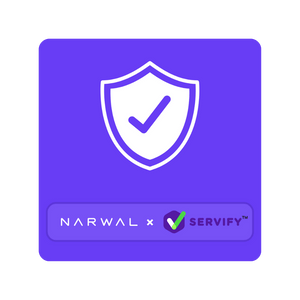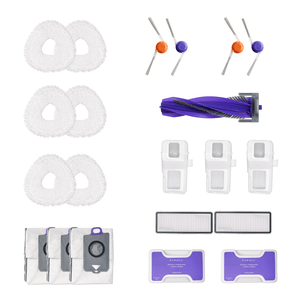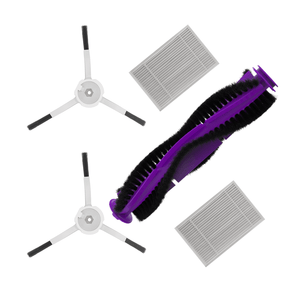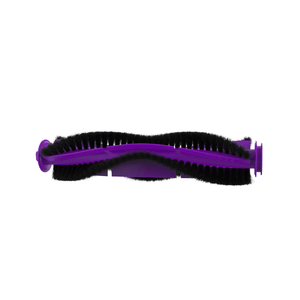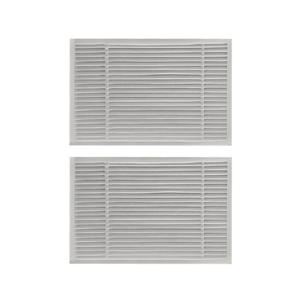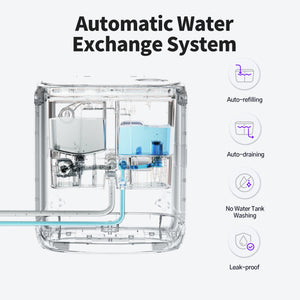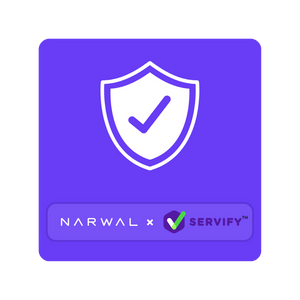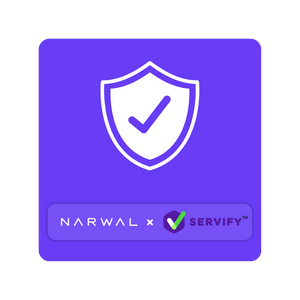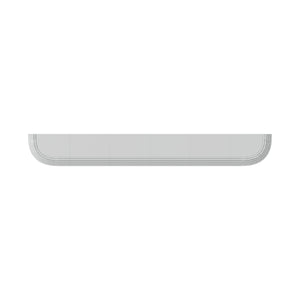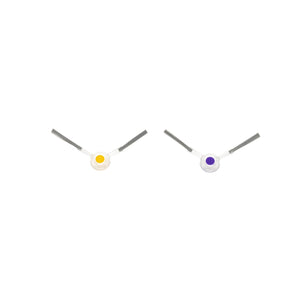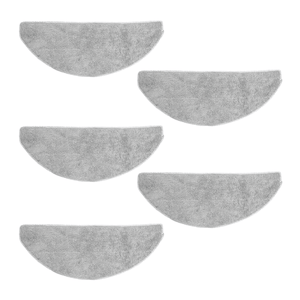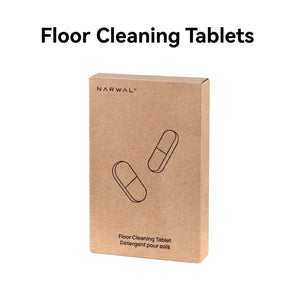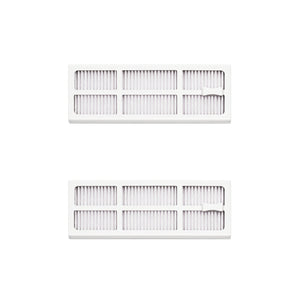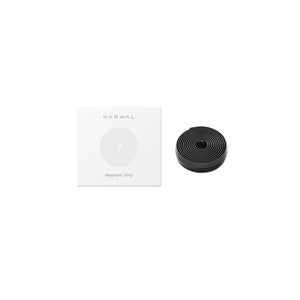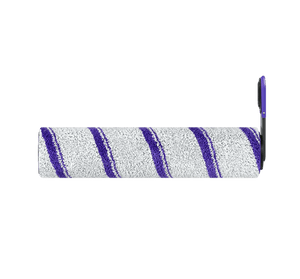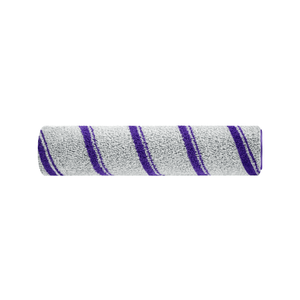“Robot vacuum won’t connect or keeps throwing errors?” You’re not alone. Many Roomba, Narwal, and other robot vacuum owners report Wi-Fi drops, frozen apps, or mapping failures that waste time and reduce cleaning efficiency. In fact, a 2023 survey showed that over 40% of users reset their devices monthly to fix common glitches.
This guide will show you exactly when and why to reset your robot vacuum, the difference between soft reset vs. factory reset, step-by-step instructions for popular models like Roomba i3, i7, j7+, Shark, Roborock, and Narwal Freo X Ultra, plus troubleshooting tips and user experiences. By the end, you’ll know how to fix Wi-Fi issues, clear error codes, and keep your robot vacuum running at peak performance.
Understanding When and Why to Reset Your Robot Vacuum
Resetting your robot vacuum can solve many issues and restore optimal performance. Common scenarios include:
- Wi-Fi/App issues: Fixes failed connections or pairing glitches.
- Poor cleaning performance: Recalibrates sensors if dirt is left behind.
- Error messages: Clears “wheel stuck,” “sensor blocked,” and similar alerts.
- Navigation or mapping errors: Corrects inaccurate routes or frequent bumps.
- Battery/charging troubles: Resets battery management for accurate levels.
- Software or memory overload: Removes freezes, lags, or too many saved maps/schedules.
- After firmware updates: Helps the vacuum adapt to new software.

Soft Reset vs. Factory Reset: What’s the Difference and When to Use Each

When it comes to resetting your robot vacuum, there are two main options: a soft reset and a factory reset. Understanding the difference between the two can help you choose the right solution for your problem and avoid unnecessary data loss.
Soft Reset (Reboot)
-
What It Does: Restarts the device without deleting any data.
-
When to Use:
-
Wi-Fi connectivity issues.
-
Minor navigation problems.
-
Device freezing or lagging.
-
Pros: Quick and easy; no data loss.
-
Cons: May not resolve serious software issues.
Factory Reset
-
What It Does: Restores the device to its original factory settings, erasing all data (maps, schedules, Wi-Fi info, etc.).
-
When to Use:
-
Persistent error messages.
-
Severe software glitches.
-
Device not responding to other fixes.
-
Pros: Resolves deep-rooted software issues.
-
Cons: All data will be lost; requires reconfiguration.
Key Considerations
-
Backup Data: Before performing a factory reset, make sure to back up important data (e.g., cleaning maps and schedules) if your device supports it.
-
Choose Wisely: Always try a soft reset first. If the problem persists, consider a factory reset as a last resort.
General Precautions Before Resetting
First, backup important data. Before you jump into resetting, it's a good idea to back up any important data. This includes your cleaning schedules and custom settings. You don't want to lose those carefully planned cleaning routines, right? So do just that-backing up that data.
Secondly, consult your user manual. Each robot vacuum is a bit different. So, grab that user manual (or find the digital version online). The manufacturer’s instructions are your best friend here. They’ll give you the specific steps for your model.
Lastly, prioritize a safe environment. Make sure your vacuum is turned off and in a safe spot. You don't want it to suddenly spring to life in the middle of a reset. Also, ensure it's on a flat, stable surface to avoid any mishaps.
How to Reset Your Robot Vacuum Cleaner: A Step-by-Step Guide for Common Models
Resetting your robot vacuum cleaner is a powerful way to resolve common issues like connectivity problems, performance lags, or persistent error messages. Whether you need a quick reboot or a complete factory reset, this guide will walk you through the process step by step. We’ll cover soft resets and factory resets, ensuring you have all the information needed to get your device back to optimal performance.

Soft Reset
A soft reset is the simplest way to fix minor issues like temporary freezes, connectivity problems, or navigation glitches. It restarts the device without deleting any data.
- Locate the Buttons: Find the ‘Home’ and ‘Clean’ buttons on your robot vacuum. These are usually located on the top or front of the device.
- Press and Hold: Press and hold both buttons simultaneously for 5-10 seconds.
- Wait for Confirmation: You’ll hear a tone, chime, or voice prompt indicating the reset process has started.
- Release the Buttons: Once you hear the prompt, release the buttons and wait for the device to restart.
- Test the Device: Run a quick cleaning cycle to ensure the issue has been resolved.
Factory Reset
A factory reset restores your robot vacuum to its original settings, erasing all data (maps, schedules, Wi-Fi info, etc.). Use this method for more serious issues or when preparing to sell or give away the device.
- Back Up Important Data (If Possible): If your robot vacuum supports it, back up any important data (e.g., cleaning maps, schedules) through the app before proceeding.
- Locate the Reset Button: Check your user manual to find the reset button. It’s usually located on the underside of the device or inside the dustbin compartment.
- Press and Hold the Reset Button: Use a paperclip or a similar tool to press and hold the reset button for 10-15 seconds.
- Wait for Confirmation: You’ll hear a beep or see a light indicator confirming the reset process has started.
- Release the Button: Once the reset is complete, the device will power off and restart automatically.
- Reconfigure the Device: Reconnect the robot vacuum to your Wi-Fi network and app. Re-enter your cleaning schedules and preferences. If you backed up data earlier, restore it now.
Factory Reset via App (If Supported)
Some robot vacuums allow you to perform a factory reset directly through the app. Here’s how:
Steps to Perform a Factory Reset via App:
- Ensure Connectivity: Make sure your smartphone or tablet is connected to the same Wi-Fi network as your robot vacuum.
- Open the App: Launch the manufacturer’s app on your device.
- Remove the Vacuum from Your Account: Navigate to the device settings and select the option to remove the vacuum from your account.
- Find the Factory Reset Option: Look for a ‘Factory Reset’ or ‘Restore Default Settings’ option. This may be located under Advanced Settings or a similar menu.
- Back Up Data (If Available): Some apps allow you to save your cleaning maps and schedules before resetting. Choose this option if available.
- Confirm the Reset: Follow the on-screen prompts to confirm the reset. The app will disconnect from the device, and the robot vacuum will restart with default settings.
- Reconnect and Reconfigure: Reconnect the device to the app and Wi-Fi network. Restore any saved data and reconfigure your settings.
Tips for a Successful Reset
- Check the Manual: Always refer to your user manual for model-specific instructions.
- Ensure Full Battery: Make sure your robot vacuum is fully charged before performing a reset.
- Clear Obstacles: Place the device on a flat, stable surface away from obstacles during the reset process.
- Update Firmware: After resetting, check for firmware updates to ensure your device is running the latest software.
When to Contact Customer Support
If resetting doesn’t resolve the issue, it’s time to reach out to the manufacturer’s customer support. Be ready to provide:
- The model and serial number of your robot vacuum.
- A description of the issue and the steps you’ve already tried.
Factory Reset Instructions for Popular Models (Roomba, Narwal, Shark, etc.)
A factory reset restores your robot vacuum to its original settings by erasing stored maps, schedules, and Wi-Fi information. It’s the last resort when troubleshooting persistent issues like navigation errors, failed cleaning schedules, or recurring error codes.
Below is a step-by-step reference for popular robot vacuum models, including Narwal Freo, Narwal Freo X Ultra, Roomba i3/i7, Shark IQ, Roborock, Eufy, and Ecovacs Deebot.
|
Brand/Model |
Factory Reset Steps |
|
Narwal Freo X Ultra |
Press and hold the CLEAN button for ~10s until you hear a beep. Release to restart. |
|
Narwal Freo |
Hold HOME + SPOT CLEAN + CLEAN until the CLEAN ring swirls, then release. |
|
Roomba (i3, i7, etc.) |
Hold HOME + SPOT CLEAN + CLEAN for 10–20s (i3/i7: only hold CLEAN for 20s). |
|
Shark IQ / Matrix |
Hold DOCK + CLEAN until lights flash. For most models: switch power off → wait 10s → switch on. |
|
Roborock (S5 Max, etc.) |
Hold HOME + POWER for 10s for factory reset (3–5s for Wi-Fi reset only). |
|
Eufy Robovac |
Hold POWER for 10s. Some models include a reset button inside the battery compartment. |
|
Ecovacs Deebot |
Hold the RESET button (often inside the dustbin compartment) until you hear a beep. |
Notes & Tips
- After a factory reset, your robot vacuum must be reconnected to Wi-Fi and the app.
- All maps, schedules, and custom cleaning preferences are erased — you’ll need to set them up again.
- For Narwal users, back up cleaning data in the app (if available) before resetting.
- Frequent factory resets may indicate it’s time to consider an upgrade.
Pro Tip: Reduce the Need for Frequent Resets
If you find yourself resetting often due to Wi-Fi drops, error messages, or tangled brushes, it may be worth considering a newer model with advanced self-maintenance features.
The Narwal Flow — our latest innovation — is engineered to minimize the need for resets:
- FlowWash self-cleaning system (113°F warm water, 12N mopping pressure, 16-way spray) keeps the mop spotless during every cycle, preventing performance errors.
- DualFlow tangle-free design (SGS certified) ensures 0% hair tangling rate, so you won’t face the “brush jam” errors common in other vacuums.
- CarpetFocus technology doubles suction efficiency on carpets while lifting the mop 12mm to keep them dry — reducing failed cleaning schedules.
- Local AI with TÜV privacy certification recognizes 200+ obstacles with 0.19” precision, avoiding navigation glitches that usually force a reset.
With 22,000Pa hyper suction, 176°F hot-water mop washing, and 120-day dust storage, Narwal Flow is designed for smooth, error-free performance — so you reset less and clean more.
[cta:flow-robot-vacuum-and-mop]

Troubleshooting Reset Issues (Wi-Fi, Errors & Failed Resets)
Sometimes, even after performing a factory reset, your robot vacuum may still not behave as expected. Don’t panic—this doesn’t always mean your device is beyond repair. Below are the most common reset-related problems and how to solve them.
Reset Not Working? Here’s What to Do
- Check the button combo: Ensure you’re pressing the correct buttons for your model (e.g., HOME + CLEAN + SPOT on Narwal Freo).
- Hold long enough: Many vacuums require pressing for 10–20 seconds. Releasing too early may cancel the reset.
- Battery charge: If the battery is critically low, the reset won’t complete. Make sure your vacuum has at least 20% charge.
Robot Vacuum Still Shows Errors After Reset
- Clear physical blockages: If you still see errors like “wheel stuck” or “brush jam”, remove tangled hair or debris from brushes and wheels.
- Clean the sensors: Errors such as “sensor blocked” may persist if dust is covering the infrared or camera sensors. Use a soft microfiber cloth to wipe them.
- Narwal Error 1019: This is often linked to connectivity or mapping glitches. Try cleaning the charging contacts, then re-add the device in the app.
Wi-Fi or App Not Connecting After Factory Reset
- Re-enter Wi-Fi info: A factory reset erases network credentials, so you must reconnect in the app.
- Use 2.4GHz Wi-Fi: Many models—including Narwal—only support 2.4GHz, not 5GHz. Double-check your router settings.
- Reinstall the app: Some users fixed stubborn pairing issues by deleting and reinstalling the manufacturer’s app.
Error Codes After Reset (e.g., Narwal Error 1019)
- Update the firmware: A reset does not install new software. Check your app for available firmware updates.
- Contact support: If a specific error keeps coming back, provide the model, serial number, and reset history when contacting the manufacturer.
- Professional repair: If errors persist despite resets and updates, the issue may be hardware-related and require servicing.
Last Resort Options
If none of the above works:
- Check for firmware updates regularly—sometimes updates fix known bugs.
- Reach out to customer support—Narwal’s support team is always available to walk you through advanced troubleshooting.
- Consider professional repair—if the issue is mechanical, a service technician may be the safest way to restore performance.
Pro Tip: Minimize Reset Issues
Many users find themselves resetting their vacuum repeatedly due to Wi-Fi drops, mapping glitches, or brush tangles. If you want a smoother experience, consider upgrading to a model like the Narwal Flow. Its:
- FlowWash self-cleaning mop keeps the mop spotless with 113°F warm water and 12N pressure, preventing dirt-related performance errors.
- DualFlow tangle-free design (SGS certified) ensures 0% hair tangling, reducing wheel/brush jam errors.
- CarpetFocus technology doubles carpet pickup and auto-lifts the mop 12mm, reducing failed cleaning schedules.
- Local AI with TÜV privacy certification detects 200+ obstacles with 0.19” precision, avoiding navigation glitches.
With 22,000Pa hyper suction, 176°F hot-water mop washing, and 120-day dust storage, Narwal Flow is designed to keep cleaning smooth—so you spend less time troubleshooting and resetting.
User Tips & Experiences After Reset
Factory reset instructions are clear, but real users often highlight the hidden consequences. Here are some of the most common experiences shared:
- Maps are erased: After reset, saved maps and zones disappear and must be rebuilt.
- Wi-Fi reconnection is required: The vacuum forgets credentials, so you’ll need to re-enter your password.
- Schedules don’t carry over: Daily or weekly cleaning plans must be set up again.
- Error codes may persist: Some issues, like wheel jams or sensor blocks, still require physical cleaning.
Community Insights
“After I factory reset my Narwal Freo, I had to reconfigure every single setting in the app, but it solved my Wi-Fi connection issues instantly.” — Narwal user
“Resetting my Roomba i3 fixed the mapping bug, but I had to let it run 2–3 full cleaning cycles to rebuild a reliable floor plan.” — Roomba i3 owner
10 Essential Maintenance Tips to Keep Your Robot Vacuum Running Smoothly After a Reset
Resetting your robot vacuum can solve immediate issues, but to ensure it stays in top shape for the long haul, regular maintenance is key. After a reset, your device is essentially starting fresh, so it’s the perfect time to establish good habits that will keep it running efficiently. Here are 10 essential tips to maintain your robot vacuum and extend its lifespan:

- Clean the Brushes Weekly: Hair, threads, and debris can easily get tangled in the brushes, reducing cleaning efficiency. Remove the brushes and use a cleaning tool (or scissors) to cut away tangled hair and wipe off dirt.
- Wipe Down the Sensors: Dirty sensors can mess with your robot vacuum’s navigation, causing it to bump into furniture or miss spots. Use a soft, dry cloth to gently clean the sensors at least once a week.
- Empty the Dustbin After Every Use: A full dustbin can strain the motor and reduce suction power. Make it a habit to empty the dustbin after each cleaning cycle, especially if you have pets or a lot of debris.
- Wash the Filter Regularly: A clogged filter can hinder airflow and reduce cleaning performance. Rinse the filter under running water every 1-2 weeks and let it air dry completely before reinstalling.
- Check and Clean the Wheels: Dirt and debris can get stuck in the wheels, affecting movement. Remove the wheels (if possible) and clean them with a damp cloth or brush weekly.
- Inspect the Side Brushes: Side brushes can wear out or get bent over time, reducing their effectiveness. Check them monthly and replace them if they show signs of damage.
- Keep the Charging Contacts Clean: Dirty charging contacts can prevent your robot vacuum from docking and charging properly. Use a dry cloth to wipe the contacts on both the vacuum and the docking station weekly.
- Replace Consumable Parts as Needed: Over time, parts like mop pads, filters, and brushes wear out and need replacing. Check your user manual for recommended replacement intervals and keep spare parts on hand.
- Update the App and Firmware:Manufacturers often release updates to improve performance or fix bugs. Regularly check for updates in the app and install the latest firmware to keep your device running smoothly.
- Store Your Robot Vacuum Properly:When not in use, store your robot vacuum in a cool, dry place away from direct sunlight. Avoid leaving it on the dock for extended periods if it’s fully charged, as this can strain the battery.
Bonus Tip: Monitor Cleaning Performance
- After a reset, pay attention to how well your robot vacuum is cleaning.
- If you notice any issues (e.g., missed spots, strange noises), address them immediately to prevent further damage.
Trust Narwal for Smarter, Hassle-Free Cleaning
Resetting your robot vacuum can fix short-term issues, but lasting reliability comes from a brand built for fewer errors and smoother performance. Narwal combines cutting-edge self-cleaning systems, tangle-free technology, and AI-powered navigation to minimize the very problems that lead to frequent resets.
If you’re ready to move beyond constant troubleshooting, choose Narwal—a brand dedicated to making robot vacuums smarter, simpler, and truly maintenance-free.
FAQs
After resetting my robot vacuum, do I need to reconfigure it for different floor types (e.g., carpets, hardwood, tiles)?
Yes, you may need to reconfigure it. After a reset, your robot vacuum may lose its previous settings, including floor type preferences. Re-enable specific modes (e.g., carpet boost or mopping mode) in the app, and test the vacuum on each floor type to ensure optimal performance.
How Often Should I Replace the Battery After a Reset?
Resetting doesn’t affect battery life, but it’s a good time to check battery health. Replace it every 1-3 years. Monitor how long the battery holds a charge after a reset. If it drains quickly or fails to charge fully, consider replacing it. To extend battery life, avoid leaving the vacuum on the dock for extended periods when fully charged.
Can I use third-party filters, brushes, or mop pads with my robot vacuum after a reset?
No, we recommend using only original manufacturer parts. Original parts are designed for your specific model, ensuring compatibility, performance, and safety. Third-party accessories may reduce cleaning efficiency, damage your device, or void your warranty. After a reset, replace any worn-out parts with genuine accessories for optimal performance.