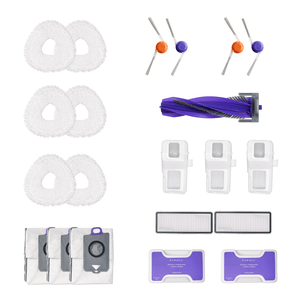Why won’t your robot vacuum dock or return to its base? Many users complain their machines wander aimlessly, waste time, and leave floors half-clean. Whether you own a Roborock, Shark, or Roomba, docking issues are among the most common frustrations robot vacuum owners face. Surveys show that “can’t find dock” and “not returning to base” are top search concerns across brands.
This guide breaks down the real reasons your robot vacuum fails to find its dock, how to fix it step by step, and how each brand—from Roomba to Roborock and Shark—handles docking differently. You’ll also discover how Narwal’s advanced models, including the Freo Z Ultra and Flow, use LiDAR and AI navigation to return home reliably.
By the end, you’ll know exactly how to prevent docking failures and keep your robot vacuum returning to base every single time.
Why Your Robot Vacuum Can’t Find Its Dock(Including Roborock , Shark, and More)
Your robot vacuum’s dock is its home base — where it recharges and resets for the next cleaning cycle. But sometimes, even smart models like Roborock or Shark can’t find their dock. Below are the most common reasons this happens.
Low or Weak Battery
If the battery runs out before the vacuum finishes cleaning, it may stop midway and fail to return to the dock. Older batteries often cause this issue, especially in heavily used Roborock or Shark models.
Weak or Lost Connection
Some vacuums rely on Wi-Fi or infrared signals to locate the dock. When that connection drops, the robot may wander aimlessly instead of heading home.
Obstacles Around the Dock
Cables, furniture, or clutter can block the robot’s path. When the dock isn’t easy to reach or clearly visible, the vacuum may keep circling or stop nearby without docking.
Poor Dock Placement
If the dock is placed in a corner, under furniture, or too close to walls, the vacuum might not detect it properly. A tight or hidden spot often confuses navigation systems.
Dirty Sensors
Dust or hair on sensors can stop the robot from recognizing its surroundings or the dock. This is a common issue across brands like Roborock, Shark, and Roomba.
Software or Map Errors
Navigation glitches or outdated firmware can cause “can’t find dock” or “positioning failed” messages. A software error makes the robot think the dock is in the wrong place.
Lighting and Environment
For robots that use cameras or visual sensors, poor lighting or reflective floors can interfere with docking accuracy. LiDAR-based models like Narwal Flow are less affected by light conditions.
By knowing these common reasons, you’ll better understand why your robot vacuum misses its dock — and be ready to troubleshoot in the next section.
How to Fix a Robot Vacuum That Won’t Return to Its Dock
If your Narwal or other robot vacuum can’t find its dock or stops short of returning home, don’t worry — it’s usually an easy fix. Follow these steps to identify and resolve the most common causes of robot vacuum not returning to base problems.
-
Check the docking station placement: Make sure the dock is against a flat wall with about 1.5 meters (5 feet) of open space on both sides. Avoid placing it near stairs, under furniture, or in corners where sensors may have trouble detecting it.
-
Clear the area around the dock: Remove any objects that might block the robot’s path, such as cords, shoes, or furniture legs. A clear and open space allows the vacuum to locate its base more easily.
-
Inspect the wheels and underside: Flip the robot over and check for tangled hair, threads, or debris stuck in the wheels or brushes. Obstructions can slow down or misdirect the robot during docking.
-
Check the battery level: A weak or drained battery can prevent the robot from completing its route back to the dock. Start each cleaning session with a fully charged battery to ensure enough power for docking.
-
Clean the sensors: Use a soft, dry cloth to gently wipe the sensors on the robot and the docking base. Pay special attention to the cliff and front sensors, as these are responsible for recognizing the dock’s signal.
-
Verify Wi-Fi connectivity: Some models rely on Wi-Fi for navigation or to communicate with the dock. If the signal is weak, move the router closer or restart your network before starting a new cleaning cycle.
-
Empty the dustbin and clean the brushes: A full dustbin or tangled brush can reduce navigation accuracy and cause the robot to stop early. Keep these parts clean for smooth operation and consistent docking.
-
Reset the navigation system: In the mobile app, reset or rebuild the current map. If your robot has a physical reset button, press and hold it for a few seconds to recalibrate its route memory.
-
Update the vacuum’s software: Open the app and check for firmware updates. Updated software often improves navigation and fixes docking-related errors.
-
Run a test cleaning cycle: After completing these checks, start a short cleaning session to see if the robot returns to the dock correctly. If it still struggles, repeat the steps or contact customer support for further assistance.
Most docking problems — whether you’re using a Narwal, Roborock, or Shark robot vacuum — can be resolved through these basic checks. Most robot vacuum issues can be traced back to simple causes like dock placement, sensor dust, or outdated firmware — all of which can be fixed in minutes.

Advanced Fixes: How to Solve Persistent Docking and Positioning Errors
If your robot vacuum still can’t find its dock after following the basic troubleshooting steps, a few deeper fixes may help. These advanced methods target system-level problems such as corrupted maps, firmware bugs, or sensor calibration errors that prevent docking.
Reset or Power Cycle the Robot and Dock
Restarting both the vacuum and the docking station can resolve temporary communication or navigation glitches. Turn off the robot, unplug the dock for about 30 seconds, then power both back on. This clears short-term memory conflicts and often restores docking functionality.
Update the Firmware or App Software
Outdated firmware can cause “can’t find dock” or navigation errors. Open your vacuum’s app and check for the latest software updates. Firmware updates typically improve path planning, sensor performance, and docking precision. Keeping your Narwal or Roborock device updated helps prevent recurring positioning problems.
Perform a Factory Reset (Last Resort)
If navigation issues persist, consider performing a factory reset. This restores the device to its original settings and clears any corrupted data. After the reset, rebuild your home map in the app and test whether the vacuum now returns to the dock normally. Always follow the brand’s official instructions — reset procedures vary by model.
Roborock Positioning Failed / Error 23 Fix Guide
Some Roborock users encounter messages such as “Positioning failed” or “Error 23”, which indicate mapping or sensor calibration errors.
These usually occur when:
-
The map data becomes corrupted during cleaning
-
The dock is moved without rebuilding the map
-
Dust covers the LiDAR or charging sensors
-
The firmware is outdated
To fix this:
-
Place the dock back in its original position.
-
Clean the LiDAR and dock sensors with a soft, dry cloth.
-
Open the Roborock app, delete the current map, and rebuild a new one.
-
Update to the latest firmware version.
-
Restart both the robot and the dock after updating.
If the issue persists, perform a factory reset and rebuild the map from scratch. This usually resolves long-term “positioning failed” errors by refreshing the robot’s internal navigation data.

When to Call in the Pros: Getting Help for Your Robot Vacuum
So, you’ve tried all the quick fixes—cleaned the sensors, repositioned the dock, updated the software—but your robot vacuum still can’t find its way home. Don’t stress! Sometimes, the problem is a bit more complicated, and that’s when it’s time to call in the experts. Here’s how to know when to seek professional help and what to do next.
Signs It’s Time to Call for Backup
-
It Still Won’t Dock: If your vacuum consistently fails to return to the dock, even after you’ve tried everything, there might be a deeper issue at play.
-
Error Messages or Strange Behavior: Is your vacuum flashing weird error codes or acting totally out of character? That’s a red flag something’s wrong internally.
-
Physical Damage: If you notice cracks, broken parts, or anything that looks off, it’s best to let a professional take a look.
-
Electrical Issues: Does the vacuum randomly shut off or struggle to charge? Electrical problems can be tricky (and dangerous) to fix on your own.
-
It’s Just Not Cleaning Like It Used To: If the suction is weak, the brushes aren’t spinning, or it’s missing spots, there could be an internal malfunction.
How to Get Professional Help
-
Contact Customer Support: Reach out to your robot vacuum’s manufacturer. Most brands, like Narwal, have dedicated support teams ready to help. Be ready to explain the issue and what you’ve already tried.
-
Check Your Warranty: Before you pay for anything, check if your vacuum is still under warranty. Many brands offer free repairs or replacements during the warranty period.
-
Explore Repair Options: If the issue can’t be fixed remotely, the support team might suggest sending your vacuum in for repairs. Some brands even offer doorstep service for added convenience.
-
Ask About Replacement Parts: If a specific part (like a sensor or battery) is the problem, the manufacturer might send you a replacement to install yourself.
-
Consider Upgrading: If your vacuum is older and repairs are costly, it might be worth upgrading to a newer model. Many brands offer discounts for loyal customers!
Quick Tips for a Smooth Process
-
Keep your vacuum’s serial number and purchase receipt handy—you’ll need them for warranty claims.
-
Take photos or videos of the issue to show the support team.
-
Be patient! Repairs can take time, but it’s worth it to get your vacuum back in action.
Sometimes, even the best gadgets need a little professional TLC. By reaching out to the experts, you can save time, avoid frustration, and get your robot vacuum back to keeping your floors spotless. And hey, if all else fails, maybe it’s time to treat yourself to an upgrade!
User Experiences: When Robot Vacuums Fail to Find the Dock
You’re not alone when it comes to a robot vacuum failing to find its dock. Many users have shared similar experiences in community discussions:
-
“My Roborock kept circling in the kitchen and couldn’t locate the dock. I later realized the dock was surrounded by too much clutter. Moving it to a more open space solved the problem.” — Emma, Roborock user
-
“My Shark robot often stopped halfway through cleaning. In the community I read that an aging battery could be the cause, so I replaced it—and it worked.” — Daniel, Shark user
-
“Sometimes my Roomba just roams the hallway endlessly, never finding home. Someone in the forum suggested resetting the map, and that fixed it.” — Lily, Roomba user
These shared experiences show that most docking issues have practical, easy fixes—and chances are, what others have encountered may be the same as what you’re experiencing.
Building on these real-world stories, the specific docking problems tend to vary by brand and docking technology.
Robot Vacuum Docking Problems by Brand: Roomba, Roborock, Shark & Dyson
Docking problems are not unique to one brand. Users of Roomba, Roborock, Shark, and Dyson robot vacuums often report similar issues, though the causes vary depending on each brand’s docking and navigation technology. Below is a closer look at common problems by brand — and how Narwal Flow compares in docking accuracy and reliability.
Roomba Docking Issues: “Roomba Not Returning to Base”
Roomba relies on infrared signals between the robot and its docking station. When the signal is blocked by furniture or the dock is placed in a narrow hallway, Roomba may keep searching for home without successfully docking. This issue appears frequently in searches for “roomba not returning to base” and “roomba can’t find home.”
Narwal Flow Advantage: Uses LiDAR and dual RGB cameras, removing line-of-sight limitations and ensuring stable docking even in cluttered or low-light environments.
Roborock Docking Issues: “Roborock Positioning Failed / Error 23”
Roborock vacuums use LiDAR navigation, but users sometimes encounter errors like “positioning failed” or “Error 23.” These problems are usually caused by corrupted map data, sensor dust, or a dock moved without remapping. In these cases, the robot may think the dock is in the wrong location and wander aimlessly.
For detailed repair steps, including how to reset the map and fix “Positioning Failed” errors, see the Roborock Fix Guide in the Advanced Fixes section above.
Narwal Flow Advantage: Features AI LiDAR recalibration and auto-cleaning sensors that keep navigation data accurate, so it can always locate its base.
Shark Docking Issues: “Shark Robot Won’t Dock”
Shark robot vacuums, especially entry-level models, rely on basic infrared docking systems. Users searching “shark robot won’t dock” or “shark robot not returning to base” often find the vacuum stops short or misses the dock entirely. The main cause is usually dock placement — too close to walls, corners, or cluttered areas.
Narwal Flow Advantage: With TwinAI obstacle avoidance and dynamic path recalculation, it docks precisely even in tight or complex layouts.
Dyson Docking Issues: “Dyson Robot Vacuum Not Returning to Dock”
Dyson robots sometimes fail to dock because of battery wear or firmware glitches. Users report the vacuum shutting down mid-cycle or failing to recharge, often appearing in searches for “dyson robot vacuum not returning to dock.”
Narwal Flow Advantage: Powered by a 6400mAh battery and OTA firmware updates, Narwal Flow maintains consistent docking reliability over time.
Summary Table
|
Brand |
Common Problem |
Typical Search Query |
Likely Cause |
Narwal Flow Advantage |
|
Roomba |
Not returning to base |
roomba not returning to base |
Blocked infrared signal or poor placement |
LiDAR + RGB vision — no line-of-sight limit |
|
Roborock |
Positioning failed / Error 23 |
roborock positioning failed |
Map corruption, moved dock, or sensor dust |
AI LiDAR + self-cleaning sensors |
|
Shark |
Won’t dock reliably |
shark robot won’t dock |
Dock placed in tight or cluttered space |
TwinAI obstacle avoidance |
|
Dyson |
Mid-cycle shutdown / not docking |
dyson robot vacuum not returning to dock |
Battery degradation or firmware error |
Long-life battery + OTA updates |
Although docking issues vary by brand, most stem from signal interference, sensor obstruction, or poor dock placement. Narwal Flow avoids these limitations through AI-driven LiDAR navigation, real-time recalibration, and self-maintenance systems, ensuring the robot always finds its base — even in complex homes.

How Do Narwal Robot Vacuums Locate Their Docking Station?
You want your robot vacuum to dock every time without mistakes. Narwal makes this happen by combining LiDAR navigation, AI vision, and smart docking algorithms. The result is a system that always finds its way back, even in complex rooms.
Narwal Freo Z Ultra
The Narwal Freo Z Ultra returns to its dock automatically after cleaning or when the battery is low. With 360° LiDAR mapping and dual RGB cameras, it builds a precise map of your home. This allows the vacuum to avoid pets, furniture, and other objects while heading back to the charging station.
The robot uses AI-powered obstacle recognition to identify more than 120 types of items and plan the fastest, safest path home. Even if the room layout changes, it adapts in real time and recalculates its route.
For control, you can use the Narwal app or give voice commands through Alexa, Siri, or Google Home. If you ever want to send the vacuum back manually, it responds instantly. The process is simple, reliable, and accurate.
[cta:narwal-freo-z-ultra-robot-vacuum-mop]
Narwal Flow
Narwal Flow takes docking reliability to another level. It uses TwinAI obstacle avoidance with dual cameras and an AI chip to recognize over 200 objects at 0.19-inch precision. This ensures it will not get stuck or confused, even in cluttered rooms.
The FlowWash self-cleaning system keeps the mop and sensors clean during operation. A dirty sensor often causes other robot vacuums to miss the dock. By cleaning itself in real time, Flow avoids this problem and maintains accuracy.
[cta:flow-robot-vacuum-and-mop]
When carpets are detected, Flow activates CarpetFocus technology. The mop lifts automatically to stay dry, while suction power increases for deep cleaning. Despite these adjustments, it never loses track of the docking station and always returns smoothly.
Narwal Freo Z Ultra and Narwal Flow are designed to eliminate docking failures. With advanced mapping, obstacle recognition, and self-maintenance systems, they return to the base station reliably every time. You get a robot vacuum that does not just clean floors, but also manages itself with confidence.
 Conclusion
Conclusion
Making sure your robot vacuum locates its dock is crucial for keeping it efficient and prolonging its life. Following these troubleshooting steps will help maintain a clean home with little effort. Understanding the advanced technologies in these vacuums helps you maintain cleanliness effortlessly. Embrace hassle-free cleaning with Narwal's advanced technology.
FAQs
How To Make A Robot Vacuum Return To Its Dock?
Most robot vacuums have a “Home” or “Dock” button either on the unit or in the mobile app. Pressing this will send the vacuum back to its docking station automatically.
How To Send A Robot Vacuum Back To The Dock?
You can usually do this through voice assistants like Alexa or Google Home, or by tapping the dock command in the manufacturer’s app. Some models also respond to short press commands on the machine itself.
How To Manually Reset A Robot Vacuum?
Many robot vacuums have a reset button you can press and hold for several seconds. If not, powering off the device and restarting it can often clear temporary errors.
How To Reset The Dock Location In A Robot Vacuum’s Map?
If the dock has been moved, most apps allow you to reset or rebuild the map. Starting a new mapping run with the robot placed on the dock helps the system learn the new position.
How To Manually Place A Robot Vacuum On Its Dock?
You can always lift the vacuum and align its charging contacts with the dock. Once properly seated, the indicator lights should confirm that charging has started.
What Do Different Lights On A Robot Vacuum Dock Mean?
Light indicators vary by brand, but in general a solid light means charging, a blinking light means the robot is searching, and a red light signals an error. Always check the user manual for exact meanings.
Should I Unplug The Robot Vacuum Dock When Charging Is Complete?
Most modern docks are designed to stay plugged in continuously. Unplugging can confuse the robot or prevent it from returning to charge reliably.
Why Can’t My Roborock Find the Dock?
Roborock vacuums may lose track of their dock when the map is corrupted or the LiDAR sensor is dusty. Rebuilding the map and cleaning the sensors usually restores normal docking.
Why Is My Shark Robot Not Docking?
Shark vacuums rely on infrared docking signals, which can be blocked by furniture or walls. Move the dock to an open, flat area with at least 1.5 meters (about 5 feet) of clearance on each side.
How Do I Reset My Roomba Dock Location?
In the iRobot Home app, delete the current map and start a new mapping run. Keep the dock in the same position during remapping so the robot learns its exact location accurately.
Dyson Robot Vacuum Not Returning — Is It a Battery Issue?
Yes. Dyson docking failures often occur when the battery weakens or the firmware is outdated. Replacing the battery or updating the software usually restores normal docking behavior.