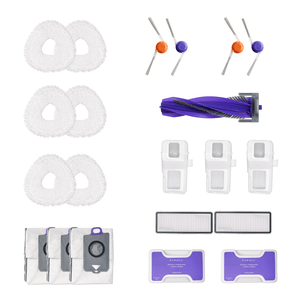Robot vacuum navigation problems—like getting stuck, circling the same area, or missing parts of a room—are more common than most users expect. Studies show that over 40% of owners encounter mapping or docking issues that reduce cleaning efficiency.
While these challenges affect many brands, Narwal models such as the Freo X Ultra and Flow show how advanced AI navigation and self-cleaning systems can minimize them.
This guide explains how robot vacuums map and navigate, the most frequent navigation issues, and the most effective troubleshooting steps to fix them.
Quick Fix Summary
If your robot vacuum is having trouble navigating, use the following quick reference to identify and fix the most common issues before diving into detailed troubleshooting.
|
Problem |
Possible Cause |
Quick Fix |
|
Mapping Errors |
Map data is corrupted or outdated |
Reset the map in the app and rebuild it with a full cleaning run |
|
Docking Failure |
Blocked sensors or weak Wi-Fi signal |
Clean navigation sensors, clear the docking path, and retry docking |
|
Mop Retracting Failed |
Jammed mechanism or debris in the mop module |
Power off the device, clear the debris, then restart |
|
App Not Working |
Connection timeout or outdated software |
Reconnect to Wi-Fi, update the app, or reinstall if necessary |
|
Error 1019 |
Internal firmware issue |
Perform a factory reset; if unresolved, contact Narwal Support |
These quick fixes solve most navigation or mapping problems. However, if your robot vacuum continues to show errors or behaves unpredictably, it’s important to understand what causes these issues in the first place. The following section explains the most common robot vacuum navigation problems, how to recognize them, and why they occur.
How Do Robot Vacuums Navigate?
Before we dive into troubleshooting, it’s important to understand how robot vacuums navigate. These devices rely on sensors, cameras, and mapping systems to navigate through your home. The sensors help the vacuum detect obstacles, identify walls and edges, and avoid falling down stairs. Most robot vacuums also use a map of your home, which they create during the first few cleaning cycles, to clean more efficiently.
For example, Narwal Freo Z Ultra uses advanced laser navigation and dual RGB cameras with AI technology to map space. This system allows the vacuum to detect even small objects, plan its cleaning route, and adapt to different environments. Whether it’s cleaning an open area or maneuvering around furniture, Narwal Freo Z Ultra efficiently handles all types of floor plans.
[cta:narwal-freo-z-ultra-robot-vacuum-mop]
Sensors and How They Work
Sensors are at the heart of how robot vacuums navigate. The most common sensors include:
-
Edge sensors: These help the vacuum detect walls and edges, so it doesn’t miss a spot near walls or get stuck.
-
Cliff sensors: These prevent the robot from falling off steps or ledges.
-
Obstacle sensors: These sensors help the vacuum identify obstacles, enabling it to steer clear of them.
Each of these sensors plays a crucial role in making sure the robot vacuum navigates your home smoothly. When these sensors are blocked or malfunctioning, the vacuum may face navigation issues.
Proper navigation is essential for efficient cleaning. If your vacuum keeps getting stuck, misses areas or fails to return to its charging station, it can’t do its job properly. Knowing how your robot vacuum operates will help you identify the source of any issues.
Top Robot Vacuum Navigation Issues and How to Spot Them
Even with advanced navigation systems, robot vacuums can still run into problems. Below are some of the most common navigation issues you might encounter.
Obstacle Recognition Failures
Sometimes, a robot vacuum might fail to recognize objects in its path. This could be due to dirty sensors or objects that are too small for the sensors to detect. When this happens, the robot may bump into furniture or miss cleaning certain areas.
Narwal Freo Z Ultra minimizes this problem due to its AI DirtSense technology. This smart system helps the vacuum adapt its power and speed based on the type of dirt or obstacle it encounters, ensuring that it doesn’t miss a spot. Regular sensor cleaning is still essential to keep this feature working properly.
Repeated Cleaning of the Same Area
A frequent problem is when the vacuum repeatedly cleans the same spot. This typically happens because the vacuum’s sensors or mapping system fail to register that a spot has already been cleaned. As a result, it ends up covering the same areas repeatedly while leaving others untouched.
The Narwal Freo Z Ultra addresses this with its highly accurate 3D mapping system. It ensures that the vacuum creates an efficient cleaning path, reducing the chances of missed areas or repeated cleaning. If your vacuum is consistently cleaning the same spots, resetting the map or updating the app might resolve the issue.
These are among the most frequent robot vacuum issues users encounter, most of which can be resolved through simple map resets or sensor maintenance.
Unable to Return to the Dock
If your robot vacuum has trouble finding its way back to the docking station, the problem could be with its navigation system or its sensors. Obstacles blocking the path or a weak Wi-Fi signal can also interfere with the robot’s ability to return to the dock. In some cases, a low battery can cause the vacuum to lose its way and fail to dock properly.
A vacuum like the Narwal Freo X Ultra, with its powerful navigation sensors, is designed to detect its docking station even in a cluttered environment, making it easier for the vacuum to return without confusion.
[cta:narwal-freo-x-ultra-robot-vacuum-mop]
Getting Stuck
Finally, the robot vacuum may get stuck, especially in narrow spaces or when there’s too much clutter. This issue is common when the robot encounters obstacles it can’t navigate around, such as tangled cords or furniture that's too close together.
User Experiences: Common Navigation Challenges
Many robot vacuum owners share their navigation experiences across online communities and support forums. These discussions reveal that navigation issues—such as getting stuck, circling the same area, or missing parts of the floor—are common in the industry and often caused by sensor blockage, lighting conditions, or outdated maps.
For Narwal users, these issues tend to occur less frequently thanks to the brand’s AI-driven mapping and adaptive navigation systems. Models like the Narwal Freo Z Ultra and Narwal Flow continuously update their environment maps, automatically recalibrate when routes are blocked, and use advanced sensors to maintain accurate positioning throughout the cleaning process. Regular maintenance, such as cleaning sensors and keeping the environment clutter-free, ensures that Narwal vacuums continue to deliver smooth and consistent performance.
[cta:flow-robot-vacuum-and-mop]
How to Fix Common Robot Vacuum Navigation Issues
Now that you know the common issues, let’s walk through some simple troubleshooting steps to resolve them.
Check Device Settings
Start by making sure your robot vacuum is properly connected to its app. If there’s a connection issue, it might affect the vacuum’s performance. For example, the Narwal Freo Z Ultra allows you to adjust settings such as cleaning schedules, cleaning modes, and virtual barriers through its intuitive app. Check that everything is configured correctly.
Also, ensure that your robot’s software is up-to-date. Narwal products frequently receive software updates to fix bugs and improve performance. An outdated version may cause navigation glitches.
Clean the Sensors and Wheels
Dirty sensors are a leading cause of navigation problems. Dust, hair, and dirt can accumulate on the sensors, blocking them and preventing the vacuum from detecting obstacles properly. To clean the sensors:
-
Power down the vacuum.
-
Use a soft cloth or cotton swab to clean the sensors, especially the edge and cliff sensors.
-
Make sure to inspect the wheels too. Hair or debris can get tangled in the wheels, making it hard for the vacuum to move smoothly.
This step is quick and easy but can significantly improve the vacuum’s navigation.
Reset the Device
If cleaning the sensors doesn’t fix the problem, try resetting the vacuum. Many robot vacuums have a reset button, or you can reset it through the app. Resetting can clear temporary glitches in the software and help the robot resume normal operation. If a reset doesn't fix the problem, consider restoring the vacuum to its original settings.
Check the Environment
Ensure that the cleaning area is free from obstacles. Robot vacuums are sensitive to clutter, and too many obstacles can confuse the sensors. Before starting the cleaning cycle, remove power cords, toys, and small furniture that might block the robot’s path. If the robot is in a room with thick carpets, it may also struggle with navigation.
A clean and open area will allow the robot to move freely and efficiently, reducing the chances of it getting stuck or missing spots.
Narwal-Specific Navigation Issues and Fixes
Some users report navigation issues specific to Narwal models. For example, narwal mapping issues may occur when the map becomes corrupted, causing the vacuum to miss or repeat areas. Rebuilding the map and cleaning the sensors usually restores accuracy.
Another problem is narwal mop retracting failed, which prevents the mop from lifting on carpets. In most cases, clearing debris from the mop module or restarting the device solves it. If the issue continues, firmware updates may help.
Connectivity problems such as narwal app not working can also affect navigation. Make sure the app is updated, check your Wi-Fi connection, and try re-pairing the robot with the app.
Finally, some users encounter narwal error 1019, a system code that typically requires a reset or factory restore. If the error persists, reaching out to Narwal support or Narwal customer service is the best next step.
Important Note: If your Narwal product experiences navigation or system problems, always contact the official support team immediately. Please do not attempt unauthorized repairs, as this may cause further damage and void your warranty coverage.
Advanced Fixes When Basic Robot Vacuum Tips Fail
If the basic troubleshooting steps don’t resolve the problem, here are some more advanced tips.
Use the Map Feature
Both the Narwal Freo Z Ultra and Narwal Freo X Ultra have advanced mapping features that let you view the areas the vacuum has already cleaned. If the vacuum is missing areas or repeatedly cleaning the same spots, the map can help you identify the problem. These models use AI-powered maps to adapt to your home’s layout, improving navigation.
Adjust the Cleaning Mode
Sometimes, changing the cleaning mode can help. Most robot vacuums offer different modes, such as:
-
Auto mode: The vacuum adjusts its route based on the environment.
-
Spot cleaning: The vacuum targets a specific area for thorough cleaning.
-
Edge cleaning: The vacuum works along walls and corners for a complete clean.
Switching to a different mode can help the robot navigate better, especially if you're dealing with a particularly messy area or a room with many obstacles.
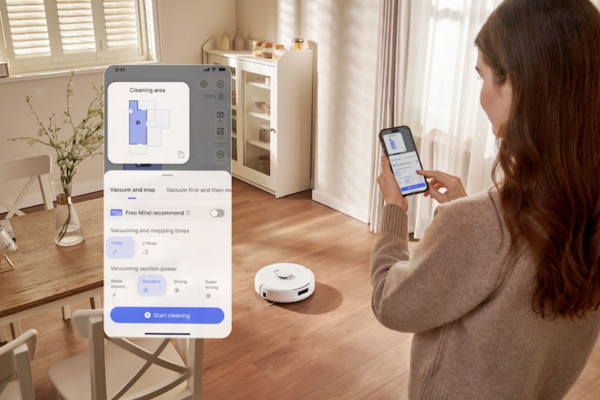 When Robot Vacuum Problems Need Expert Support
When Robot Vacuum Problems Need Expert Support
If none of the troubleshooting steps solve the issue, it may be time to contact customer support. Robot vacuums, like any electronic device, can sometimes experience hardware malfunctions. Whether it’s a faulty sensor or a motor issue, contacting the manufacturer’s support team will help you determine if a repair or replacement is needed.
Look up the customer support details in your user manual or visit the manufacturer’s website. Many companies provide several contact options, such as email, phone, or live chat. Be ready to provide the model number and describe the problem in detail.
For Narwal products, customer support is available through email and phone. Their team is knowledgeable and can help guide you through more advanced troubleshooting or offer solutions for replacing faulty parts. Visit Narwal’s official website for contact details, and be prepared to provide your vacuum model and a detailed description of the problem.
Keep Your Robot Vacuum From Getting Lost Again
Struggling with navigation issues? With a few simple troubleshooting steps, you can quickly restore your robot vacuum’s performance. Models like the Narwal Freo Z Ultra and Narwal Freo X Ultra offer advanced AI mapping and multiple cleaning modes, making your cleaning effortless. Regular maintenance is all it takes to keep your vacuum running smoothly.
Get back to efficient, hassle-free cleaning today!
FAQs
 Why Does My Robot Vacuum Keep Bumping Into Furniture?
Why Does My Robot Vacuum Keep Bumping Into Furniture?
Dirty or blocked sensors are the most common reason. Wipe the sensors clean so they can detect obstacles correctly, and check your app settings for any limits on movement.
Can a Robot Vacuum Navigate Different Floor Types?
Yes, most modern models automatically adjust when moving between surfaces. Keep sensors clean and make sure the vacuum starts on an even surface for smooth transitions.
How Can I Improve My Robot Vacuum’s Mapping Accuracy?
Clear obstacles and keep floors tidy before running a mapping cycle. Many vacuums improve accuracy with repeated use, learning your home layout better over time.
Why Is My Robot Vacuum Not Mapping Correctly?
Incorrect mapping often happens when sensors are dirty, lighting is poor, or the map data gets corrupted. Cleaning the sensors and running a fresh mapping cycle usually improves accuracy.
How Do I Update My Robot Vacuum Map?
Most models update maps automatically when they detect layout changes. If furniture has moved or rooms were added, reset or rebuild the map in the app to refresh navigation.
How Do I Get My Robot Vacuum To Remap?
You can remap by selecting “reset map” or “remap” in the app settings. Starting a new mapping run from the docking station helps create a cleaner, more accurate layout.
How Do I Get My Robot Vacuum To Map The Whole House?
Place the docking station in a central location and keep doors open between rooms. Allow the vacuum to complete uninterrupted full runs so it can learn the entire layout.
Why Won’t My Robot Vacuum Save The Map?
Maps may fail to save if the cleaning cycle is interrupted or the vacuum loses connection with the app. Running a full uninterrupted session usually ensures the map is stored correctly.
Why Is My Robot Vacuum Mapping Taking So Long?
Mapping takes longer in large or cluttered homes because the robot needs to scan every corner. Clearing obstacles and running multiple cycles helps speed up the process.
Why Is My Narwal App Not Working?
Connection issues or outdated software are the most common causes. Make sure your phone and robot are connected to the same Wi-Fi network, update the Narwal app to the latest version, and try re-pairing the device through the app’s settings. If the problem persists, reinstall the app or contact Narwal Support for assistance.